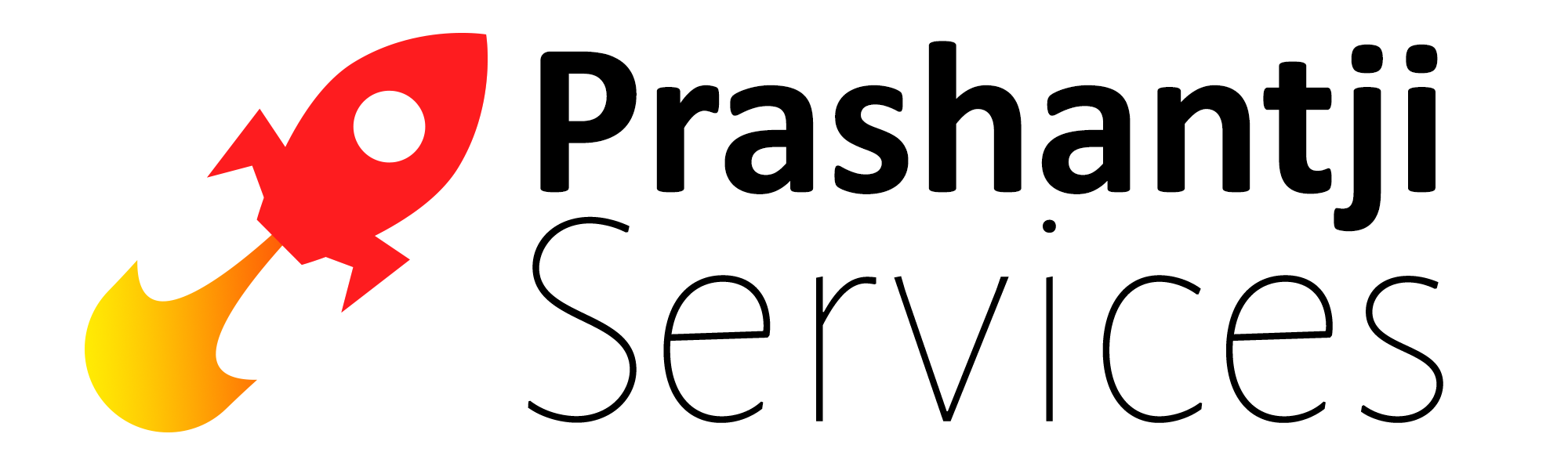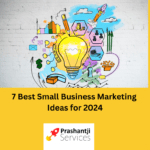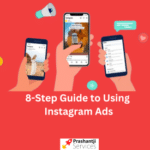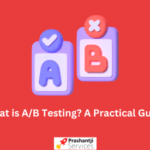7 GA4 Features That Will (Hopefully) Make You Hate It Less
The Google Analytics 4 (GA4) may not be your favorite anytime soon, but there are some promising features to look forward to.
It’s hard to change. I get it.
I understand that functionality is also important.
This and other reasons made Google Analytics 4 seem somewhat disappointing at first. It didn’t seem to offer much – not enough to justify the change, anyway.
In GA4, we are finally starting to see some promising features.
Here are 7 ways you can make the transition a bit easier.
Google Analytics 4 Features: Getting Started
- Analytics that predicts the future.
- Reports can be customized.
- Up to 300 events can be created and tracked.
- Track up to 30 conversions.
- Automated tables can be customized.
- Detection of anomalies.
- Create audience segments easily.
1. Using predictive analytics as a first step
- It was originally dubbed “The Future of Google Analytics.” I’m kind of looking forward to it.
- There is a lot of machine learning and artificial intelligence in GA4.
- It’s not to say Universal Analytics doesn’t have ML or AI. But GA4 uses it much more effectively.
- You can use this data to create predictive audiences for purchasers (and churners) on your site after setting up purchase events.
- Predictive analytics isn’t groundbreaking. Predictive analytics for free? That’s exciting.
- Predictive analytics segment overlap in Google Analytics 4.
- As soon as you populate the predictive audiences, you can use them as comparative segments throughout GA4. You can also access predictive metrics through Explorations.
2. The second step is to create custom reports (not dashboards).
- Custom dashboards are available in Universal Analytics, but they aren’t very comprehensive.
- In GA4, you have access to Explorations (formerly Analysis Hub), which allows you to create custom reports that are tabbed across the top with unique data for each tab.
- To better understand cohorts, paths, funnels, or segments, you can create tables or visualizations in Explorations.
- When you create a new Exploration report, you can share it with specific people, print it as a PDF, or download it as an Excel file.
3. Up to 300 events can be created and tracked
- With GA4, you don’t have to get a developer involved every time you need something tracked.
- With GA4’s automatically tracked events and enhanced measurement events, most basic events are already tracked for you.
- The platform allows you to create new events if either of those lists doesn’t have the events you want to track.
- The events are usually created by modifying an already tracked event or by placing conditions using parameters that have already been tracked.
- The best part is that you can create up to 300 events per property.
- Google Analytics 4 event configuration screen
4. Up to 30 conversions can be created and tracked
- You can also delete them!
- With Google Analytics 4, conversion tracking is even easier than event tracking. Once an event is tracked, you can toggle conversion tracking on.
- Universal Analytics only allows you to track 20 conversions (goals) at a time.
- GA4 allows you to track up to 30 conversions and delete them as needed.

5. The automated tables can be customized
- You’re probably used to seeing tons of tables of data if you’ve used Universal Analytics.
- Although these tables are generally useful, they aren’t very easy to manipulate when you want to see another metric or dimension. You can add a secondary dimension, but that’s about it.
- Every report in Google Analytics 4 can be customized by anyone with Admin access!
- Besides being able to set the dimensions and metrics for the session, you can also save the view so that it stays exactly how you want it.
- Customizing reports in Google Analytics 4.
6. Detection of anomalies
- In GA4, you’ll see anomaly detection across most line graphs thanks to Google’s machine learning and artificial intelligence.
- Anomalies occur when Google predicts something will happen on your site but it doesn’t.
- Did you expect to make $10,000 a day and didn’t? That’s unusual.
- Google tells you, for free, if something is statistically significant.
- You can see if anything needs your attention at a glance.
- A sweet feature like this would be unusable if we couldn’t access it in Explorations. In Explorations, you can set the sensitivity and learning period for anomaly detection.
- You can access this stuff for free. (Did I mention it’s free?)
- Explorations in Google Analytics 4 show an anomaly.
7. Segments should only be used once
- In Universal Analytics, I disliked the fact that I had to create segments every time I wanted to filter an audience.
- The segment was then stored until I deleted it, which I did not do.
- Using the comparisons tool on every reporting page, you can easily create audience segments without having to save them.
- Creating a permanent audience segment can be done on the Configuration screen or in Explorations by selecting Build an Audience.
What’s Next?
GA4 still lacks features that seem simple to add. Things like a Google Search Console integration and site speed metrics seem like a no-brainer, but time will tell.
Even without some of those more basic features, GA4 is still worth checking out.
Although it’s not ready to be your only analytics platform, it offers enough to keep you on its radar.
Furthermore, we all know Google will force us to use it one day. Might as well prepare now.
More Resources:
Mastering Google Analytics: Key Metrics to Track for Marketing Success
Why Every Business Should Consider Performance-Based Marketing Strategies